
Getting the Most from Lantica's Sesame Database Manager

 Getting the Most from Lantica's Sesame Database Manager |
 |
| . . . . . . . . . . . . . . . . . . . . . . . . . . . . . . . . . . . . . . . . . . . . . . . . . . . . . . . . . . . February 4, 2025 10:03 pm. PST | |
Introducing FileFinder For
Sesame Database ManagerTM

What is FileFinder? Read a published article on FileFinder How does
FileFinder work? How many databases or forms can I use
FileFinder with?
How long does it take to set up a
FileFinder? Can I get free
technical support if I have any
questions? |
What the FileFinder package includes...
How to get FileFinder*
Questions? Call toll-free 800-780-5474 (US/Canada) or 949-722-9127, or email us.
A free, no
obligation FileFinder demonstration is available over
the Internet. *Offers are made exclusively by Marble
Publications, Inc., publisher of Inside Sesame. |
| How FileFinder Works | |
|
You can use the sample FileFinder form to familiarize yourself with how FileFinder works. |
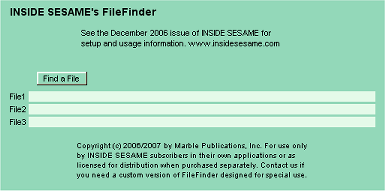 |
|
|
|
|
Choosing the File Type (file extension) to find. |
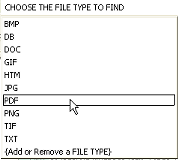 |
|
|
|
|
Choosing the drive to search. The list
can include mapped network drives. |
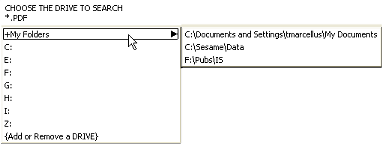 |
|
|
|
|
The Folders flyout shows the folders on the selected drive. Here, the ScannedDocs folder is about to be selected, resulting in the list of found files shown in the next graphic below. |
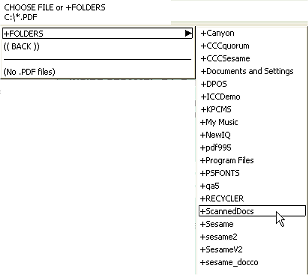 |
|
|
|
|
Selecting the file. |
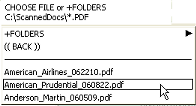 |
|
|
|
|
Telling FileFinder what to do with the selected file. |
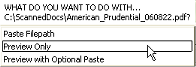 |