
|
Printing mailing/shipping labels,
tags, badges and the like in Sesame |
È Click image to cycle through the LabelWiz
tabs È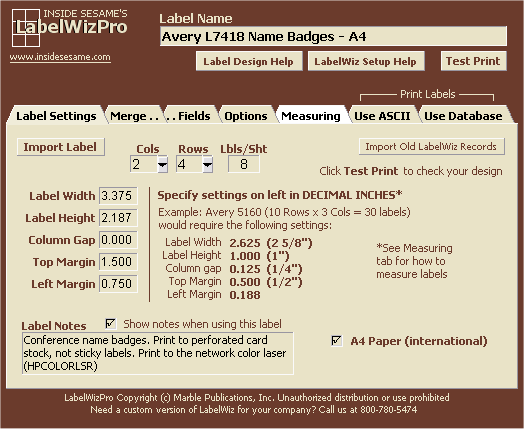 View LabelWizPro Setup File | View LabelWizPro Label Designer Help File |
|
Single user $95
/ $20 each additional user |
||
|
LabelWiz helps you quickly design
merge
templates you can use in any Sesame application and form
|
||
| What's new in
LabelWizPro? So many new features have been added to enhance label design and functionality that we changed the name to LabelWizPro. Here's a brief rundown of what's new:
How
LabelWizPro
Works
Here are the basics in a nutshell: First, you design your label or badge in the LabelWiz designer, which itself is a Sesame application. (See the screens at the top of this page.) LabelWiz comes with more than 140 of the most popular label and badge templates. You simply choose Add Data just like any Sesame database, click the Import Label, button, choose your label or badge, and LabelWiz imports all the specifications for you. You then add your merge fields, specify your fonts and font sizes, and you're done. Of course you have lots of options to spiff up your labels, but for basic mailing and shipping labels, you'll find the LabelWiz designer a snap to use. You can use LabelWiz as a standalone Sesame application (as it comes) or you can merge it into any Sesame application you already have. By having it in your application, you can edit your label designs or add new ones without having to open the LabelWiz application. To link LabelWiz to a particular database form, just follow the easy directions that come with it. It takes about 10 minutes and there's no programming to write. You'll then have a Print Labels button on your form, along with an optional Queue Labels checkbox that lets you queue records for label printing at a later time. When you click the Print Labels button, LabelWiz prompts you for the label sheet to use, the starting label position to print to and the printer to print to (if you have more than one). LabelWiz lets you print a label for just the current record, for all queued (checked) records, or for all the records in the current result set. It doesn't take any know-how to use LabelWiz this way. Even someone who knows nothing at all about LabelWiz can run label/badge-printing jobs with ease. You can optionally use the LabelWiz designer itself as your label printer. It has the ability to print labels and badges using the data from any Sesame database and most any kind of delimited ASCII file. With the ASCII file option, you can print labels from an outside source, such as a list of names and addresses from a vendor. You don't have to import the data into a Sesame database in order to print labels. |
Sample label sheets
Below: Part of an Avery 5160 (30 up) label sheet (with PostNet barcode) printed by LabelWizPro
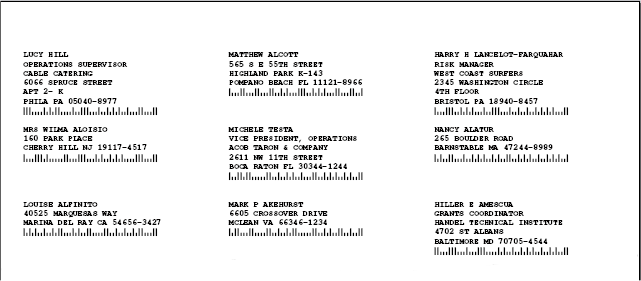
Below: Part of an Avery 8164 (6 Up) label/badge sheet printed by
LabelWizPro. This is gaudy example,
but it
demonstrates the degree of sophistication you can impart to your labels/badges. You can add
an image, colored frame/box (in a variety of shapes),
colored lines and
centered text. A label/badge
can
include up to 16 lines of merged
text, unmerged fixed
text and graphic lines and barcodes.
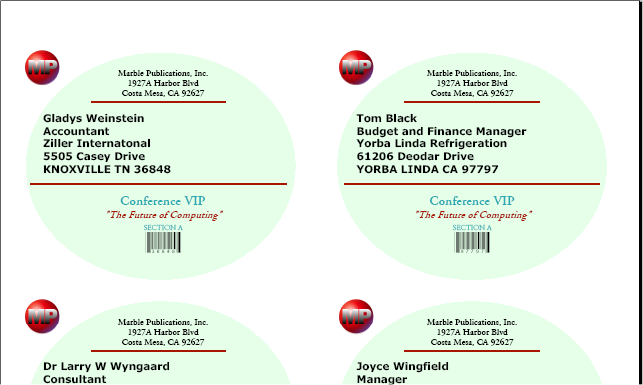
Below: First row of an Avery 5160 (30 up) label sheet (with 3 of 9
product barcode center-aligned)
printed by LabelWizPro. Note that the money values are auto-formatted
with two decimal places.
You could scan "price tags" like these at checkout to automatically fill out a
sales receipt and deduct the
sold items from inventory
