
Getting the Most from Lantica's Sesame Database Manager

 Getting the Most from Lantica's Sesame Database Manager |
 |
| . . . . . . . . . . . . . . . . . . . . . . . . . . . . . . . . . . . . . . . . . . . . . . . . . . . . . . . . . . . February 4, 2025 10:03 pm. PST | |
Databases/Applications for Sale
From time to time we make available Sesame applications that can be purchased and downloaded (or delivered by email attachment). These applications include mini-apps containing user-adaptable specialized applications or programming routines, as well as full-blown applications with all the bells & whistles. Subscribers to Inside Sesame receive a 20% discount on all products we sell. |
|
Ordering... |
|
Popup Self-contained |
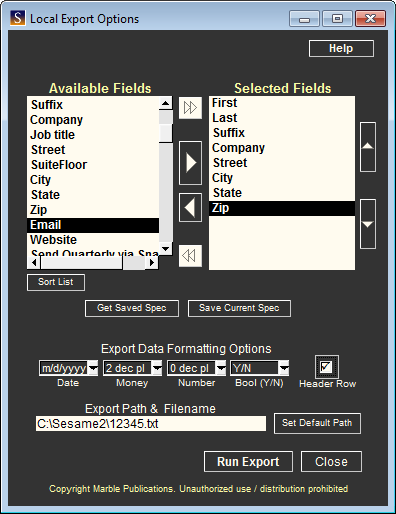 |
|
Click image to cycle through the LabelWiz
tabs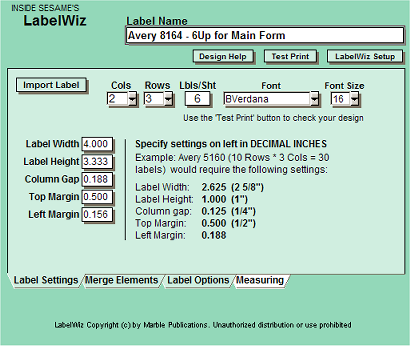 LabelWiz Setup Notes | LabelWiz Label Designer Help |
|
 |
|
|
Printing mailing
& shipping labels in Sesame |
|
|
|
Contact Manager/Merge Printer Application
The application consists of four database and includes the following features:
Good-Looking
Merge Letters on Demand You can have as many merge letters as you like in your Letters database. Each letter can have it's own font, font size, line-spacing, enhancements, merge fields and grahpics. Place your company's logo at the top of each letter and your signature graphic at the bottom if you like. Your merge letters are automatically displayed in Preview mode first, where you can review them before printing them out. To print them, simple click File / Print. The Contact Manager / Merge Printer application is ready to use as is, and modifiable to suit your particular needs. Documentation for the application is in the May and June 2004 issues of Inside Sesame. |
| A Comprehensive
Data Dictionary for the Busy Application Designer
Now, with our our comprehensive Data Dictionary, you can gather all this information about any form in one place — a convenient organized table that displays in your browser, where you can print it as a reference for all kinds of database operations, including copying records, mass updates, imports, exports, and the like. With the Data Dictionary, you take the guesswork out of it, preventing mistakes and maintaining data integrity. The Data Dictionary couldn't be easier to use. You simply copy the program from the supplied file, paste it into any form element slot at the Mass Update Program Spec, then run the mass update. In a second or two your browser will display the complete data dictionary for the form. You don't need to go into Sesame Designer or modify the form in any way. |
| Order Entry/Invoicing Application Are you ready for Bruno's Budget Dental Tools? No? Well, all you have to do to adapt this ready-to-use application for your company is add your own customers and products to the supplied databases and put your own letterhead at the top of the supplied Microsoft Word invoice merge doc.* You can then begin entering orders and printing invoices for real. As featured in the March/April 2004 issues of Inside Sesame, the invoice form looks up a customer three ways — letting you add a new customer on-the-fly — and pastes the name and address into the Bill To and Ship To fields. You add ordered items and quantities effortlessly from convenient pick-lists, and calculate the invoice total with the click of a button. Any sales tax and shipping charges are automatically added in. And there's more. The separate LineItems database automatically stores each item ordered along with the quantity ordered, the amount, the invoice number, invoice date, and customer number. This |
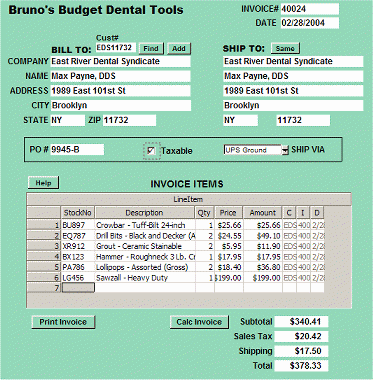 |
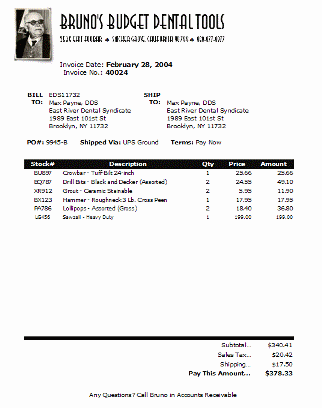 |
way, you can create informative management reports that tell
you, for example, total sales by product over any time period or which customers have
purchased certain products. You can use this application "right out of the box" with the few modifications noted above, or creatively adapt it to your company's particular needs. Everything in the applications is fully modifiable. The invoice database places no limit on the number of ordered items an invoice can contain. The invoice merge document is designed to handle up to 20 items. But even this is user modifiable. If you need an order entry/invoicing application, you will save days of work with this package. The application is documented in the March and April 2004 issues of Inside Sesame, so you will need to purchase these separately if you don't already have them. *For a small additional charge, we will replace the logo and letterhead in the merge doc with your own, plug in your tax rate and starting invoice number, and add your company's name to the top of the invoice form. Contact us. |
|
| Convert Fixed ASCII Files to Standard ASCII Sesame’s import facilities don’t accommodate Fixed or Table ASCII files. If you frequently deal with these kinds of files, you need our Fixed ASCII to Standard ASCII Converter.
The Converter works similar to Q&A’s Fixed ASCII Import / Export screens. You simply type in the starting position of the data value, type a comma, then type in the data value’s length. For each conversion, you can save the record with a description of the job. This way, you can return to the same record to convert future files of the same structure. If you frequently deal with Fixed ASCII files, the Fixed ASCII to Standard ASCII Converter is just the ticket. Even if you aren’t importing the data into Sesame, it still makes a great little file converter in your data management toolkit. |
| Convert Delimited ASCII Files to Standard ASCII Sesame’s import facilities will only import ASCII files where (1) the delimiter is a comma or (2) the delimiter is any character and all values are enclosed in quotes. If you frequently deal with delimited ASCII files that do not have their values enclosed in quotes, you can use the ASCII to Standard ASCII Converter.
You simply type in the input file's path and filename, the output file's path and filename, and specify the delimiter character (the character or characters that separate each data value) in the file you want to convert. If you frequently deal with delimited ASCII files that do not conform to Sesame's import file requirements, the ASCII to Standard ASCII Converter easily pays for itself after a few conversions. Even if you aren’t importing the data into Sesame, it still makes a great little file converter in your data management toolkit. To convert Fixed or Table ASCII to Standard ASCII, see the Fixed ASCII to Standard ASCII Converter above. |
|
Featured
Inside Sesame add-ins for Sesame Database Manager
|
|
|
|
|
|
|
|
|
|
|
|
|
|